강의마다 commit 해놓음!
README.md를 포함한 git repository를 만들고
프로젝트 폴더에서
git remote add origin https://github.com/daheeahn/190623_KawaiToDo.git
를 해준 후
git pull origin master
git add .
git commit -m "msg"
git push origin master
이렇게 하더라!
READMD를 프로젝트 폴더에 가져오기 위함!

Coding the UI part 1
Android에서는 fontWeight가 안먹는다
https://github.com/react-native-training/react-native-fonts
react-native-training/react-native-fonts
Fonts available out of the box in a React Native project - react-native-training/react-native-fonts
github.com
fontFamily 이용하기!
Coding the UI part 2
ToDo.js : 클래스 컴포넌트! 왜 stateless component가 아니냐!?여기서 수정 누르면 state를 수정모드로 변경해야해서
stateful component인겅
Coding the UI part 3 : To Do Component
Styling the To Do Component part 1
state 는 App.js에서 관리할거임
margin
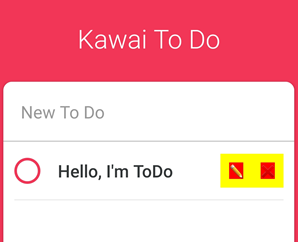
marginVertical, marginHorizontal을 줬더니 yellow 영역이 생긴 것!
yellow 영역을 터치해도 터치가 된다!
수정 편집 확인 버튼 기능 구현 시 toggle 버튼을 왜 안하냐?
_toggleComplete
복잡해질까봐.
Styling the To Do Component part 2
여기까지 App.js
import React, { Component } from 'react';
import {
StyleSheet,
Text,
View,
StatusBar,
TextInput,
Dimensions,
Platform,
ScrollView } from 'react-native';
import ToDo from "./ToDo"
const { height, width } = Dimensions.get("window");
export default class App extends Component {
state = {
newToDo: ""
};
render() {
const { newToDo } = this.state;
return (
<View style={styles.container}>
<StatusBar
backgroundColor="#F23657"
barStyle="light-content" />
<Text style={styles.title}>Kawai To Do</Text>
<View style={styles.card}>
<TextInput
style={styles.input}
placeholder={"New To Do"}
value={newToDo}
onChangeText={this._controlNewToDo}
placeholderTextColor={"#999"}
returnKeyType={"done"}
autoCorrect={false}/>
<ScrollView contentContainerStyle={styles.toDos} >
<ToDo text={"Hello I'm a ToDo"} />
</ScrollView>
</View>
</View>
);
}
_controlNewToDo = text => { // 텍스트를 가져와서 text인거래
this.setState({
newToDo: text
});
}
}
const styles = StyleSheet.create({
container: {
flex: 1,
backgroundColor: '#F23657',
alignItems: 'center'
},
title: {
color: 'white',
fontSize: 30,
marginTop: 50,
fontFamily: 'sans-serif-light',
marginBottom: 30
},
card: {
backgroundColor: 'white',
flex: 1,
width: width - 25, // 위에서 Dimensions에서 width, height를 window만큼 설정하고 25만큼 뺀거임. container에서 alignItems해서 가운데에 있는거고
borderTopLeftRadius: 10,
borderTopRightRadius: 10, // 그냥 borderRadius하면 아래도 둥그래지니까 위쪽 양옆만 적용한 것!
...Platform.select({
ios: {
shadowColor: "rgb(50, 50, 50)",
shadowOpacity: 0.5,
shadowRadius: 5,
shadowOffset: {
height: -1, // 위아래로 움직이는게 싫으니까 -1로 설정. 쉐도우가 위에 있는게 좋다. 다양하게 해보기
width: 0 // 보더에 있기를 원하거든. 1로 설정하면 움직이게 될거야
}
},
android: {
elevation: 3
}
})
},
input: {
padding: 20,
borderBottomColor: "#bbb",
borderBottomWidth: 1,
// borderBottomWidth: StyleSheet.hairlineWidth, // 이것도 가능
fontSize: 20,
},
toDos: {
alignItems: "center"
}
});
ToDo.js
import React, { Component } from "react";
import {
View,
Text,
TouchableOpacity,
StyleSheet,
Dimensions ,
TextInput
} from "react-native";
const { width, height } = Dimensions.get("window");
export default class ToDo extends Component {
state = {
isEditing: false,
isCompleted: false,
toDoValue: ""
};
render() {
const { isCompleted, isEditing, toDoValue } = this.state;
const { text } = this.props;
return (
<View style={styles.container}>
<View style={styles.column}>
<TouchableOpacity onPress={this._toggleComplete}>
<View style={[ styles.circle,
isCompleted ? styles.completedCircle : styles.uncompletedCircle ]} />
</TouchableOpacity>
{isEditing
? (
<TextInput
style={[
styles.input, // input과 text 순서를 바꾸면 text가 덮어쓴다
styles.text,
isCompleted
? styles.completedText
: styles.uncompletedText]}
value={toDoValue}
multiline={true}
onChangeText={this._controlInput}
returnKeyType={"done"}
onBlur={this._finishtEditing}/>
// onChangeText를 해줘야 새로운 텍스트가 계속 입력됨 이걸 안하면 자꾸 새로 입력한게 사라짐
)
: (
<Text
style={[styles.text, isCompleted ? styles.completedText : styles.uncompletedText]}>
{text}
</Text>
)
}
</View>
{isEditing
? (
<View style={styles.actions}>
<TouchableOpacity onPressOut={this._finishtEditing}>
<View style={styles.actionContainer}>
<Text style={styles.actionText}>✅ </Text>
</View>
</TouchableOpacity>
</View>
)
: (
<View style={styles.actions}>
<TouchableOpacity onPressOut={this._startEditing}>
<View style={styles.actionContainer}>
<Text style={styles.actionText}>✏</Text>
</View>
</TouchableOpacity>
<TouchableOpacity>
<View style={styles.actionContainer}>
<Text style={styles.actionText}>❌</Text>
</View>
</TouchableOpacity>
</View>
)
}
</View>
);
}
_toggleComplete = () => {
this.setState(prevState => {
return {
isCompleted: !prevState.isCompleted
};
});
};
_startEditing = () => {
const { text } = this.props;
this.setState({
isEditing: true,
toDoValue: text
});
};
_finishtEditing = () => {
this.setState({
isEditing: false
});
};
_controlInput = (text) => {
this.setState({
toDoValue: text
});
};
}
const styles = StyleSheet.create({
container: {
width: width - 50,
borderBottomColor: "#bbb",
borderBottomWidth: StyleSheet.hairlineWidth,
flexDirection: "row",
alignItems: 'center',
justifyContent: 'space-between',
},
text: {
fontFamily: "sans-serif-medium",
fontSize: 20,
marginVertical: 20, // 상단과 하단의 마진
},
circle: {
width: 30,
height: 30,
borderRadius: 15, // 가로 세로의 절반 -> 원
borderWidth: 3,
marginRight: 20,
},
completedCircle: {
borderColor: "#bbb",
},
uncompletedCircle: {
borderColor: "#F23657",
},
completedText: {
color: "#bbb",
textDecorationLine: "line-through",
},
uncompletedText: {
color: "#353839"
},
column: {
flexDirection: 'row',
alignItems: 'center',
width: width / 2,
justifyContent: 'space-between',
},
actions: {
flexDirection: 'row',
// backgroundColor: 'yellow', // for 영역 확인
},
actionContainer: {
marginVertical: 10, // 약간 위아래 양옆을 터치해도 되도록!
marginHorizontal: 10,
// backgroundColor: 'red', // for 영역 확인
},
input: {
marginVertical: 10,
width: width / 2,
},
})Introducing AppLoading
디스크에서 투두를 로딩해야해
Saving To Dos part 1
onSubmitEditing : 완료를 클릭할 때
array를 생성할거야
todo를 저장해야하거든
For using ID
$ npm install uuid --save
Saving To Dos part 2
newToDo를 state를 저장했으니 리스트에 추가하고 디스크에 추가하고 화면에 보여주자구
state를 db처럼 생각한다
너의 서버에 데이터베이스가 있고
state를 데이터베이스처럼 다뤄야 함
npm install prop-types
prop check
'Study > Frontend' 카테고리의 다른 글
| React Apollo (0) | 2020.02.05 |
|---|---|
| TDD 개발 방법론 (0) | 2019.09.14 |
| react-navigation (0) | 2019.07.07 |
| [React/Inflearn] 리액트 처음이시라구요? React JS로 웹 서비스 만들기! (0) | 2019.06.24 |
| [React/Inflearn] 생활코딩 React (0) | 2019.06.22 |